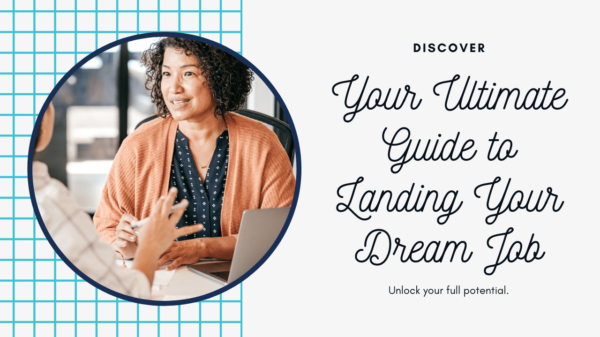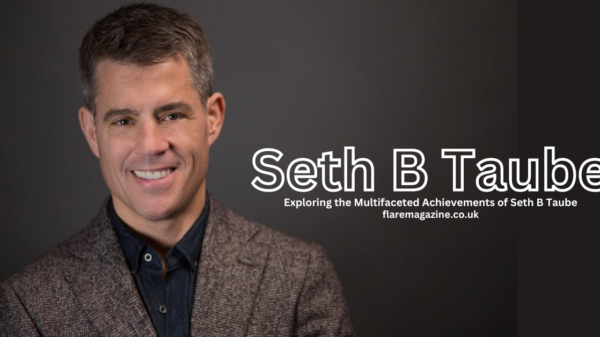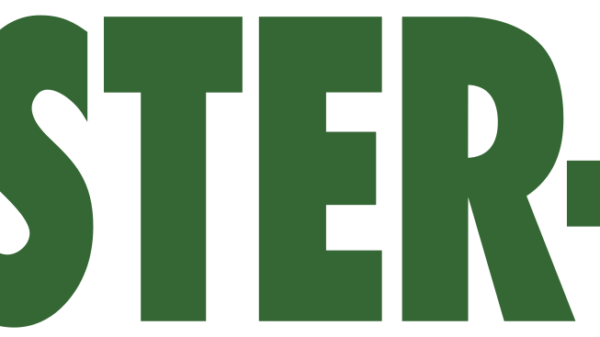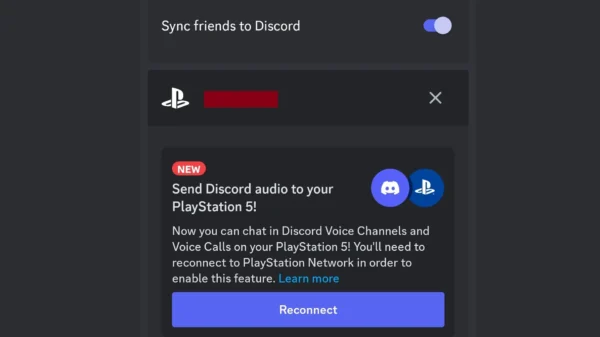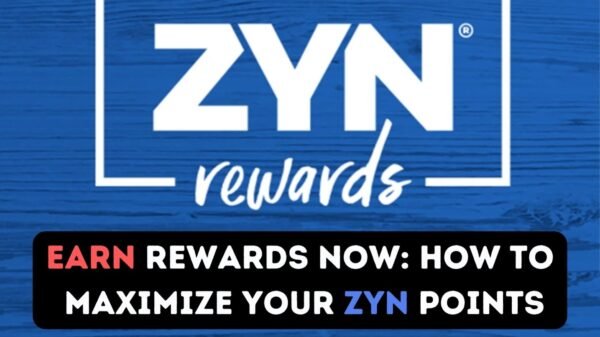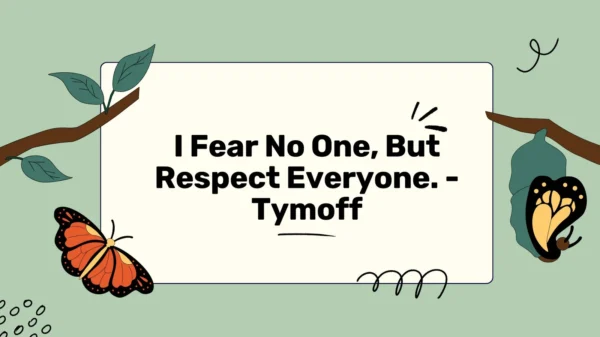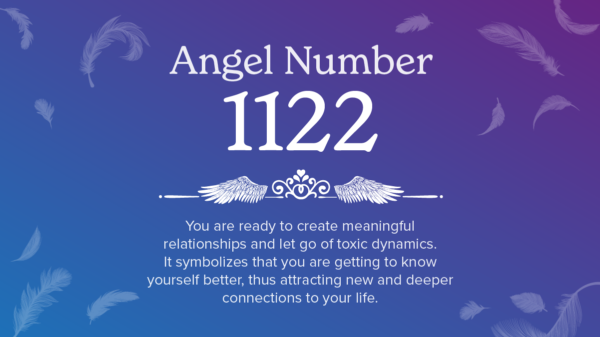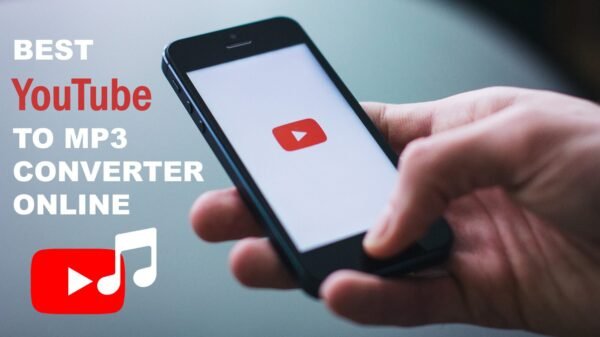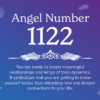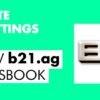In the digital age, smartphones have become an indispensable part of our lives, with iPhones leading the charge for many. With millions of apps available on the App Store, it’s easy to clutter your device with rarely used apps. Not only can this make finding your frequently used apps more challenging, but it can also eat into your device’s storage space, potentially affecting its performance. Understanding how to manage your app collection efficiently, including how to delete those you no longer need, is essential. This comprehensive guide will walk you through the various methods to delete apps on your iPhone, ensuring your device remains organized and performs at its best.
Why Delete Unused Apps?
Before diving into the “how,” let’s briefly discuss the “why.” Deleting unused apps from your iPhone can free up valuable storage space, improve device performance, and declutter your home screen. It can also help in reducing data usage, as some apps continue to update in the background, consuming data and potentially leading to overage charges. Furthermore, managing the apps on your device can enhance your overall user experience, making it easier to find and access the apps you use most frequently.
Standard Method: Deleting Apps Directly from the Home Screen
The most straightforward method to delete apps on an iPhone is directly from the Home Screen. This process is intuitive and quick, perfect for those looking to remove apps on the fly. Here’s how you can do it:
- Locate the app you wish to delete on your Home Screen or in your app library.
- Press and hold the app icon until a menu appears or all the icons start to jiggle.
- Tap on the Remove App option. On some iOS versions, you might see a minus (-) symbol on the top corner of the app icon; tapping this will also prompt you to delete the app.
- Confirm by selecting Delete App, then Delete to confirm your action.
This method will remove the app and all its data from your device, freeing up space and decluttering your Home Screen.
Using Settings for a More Detailed View
For those who prefer a more detailed overview of their apps, including the space they occupy, the Settings app offers a comprehensive solution. This method is particularly useful for identifying and removing larger apps that take up significant storage space. Here’s how to utilize this method:
- Open the Settings app on your iPhone.
- Navigate to General, then tap on iPhone Storage. Here, you’ll find a list of all your apps, arranged by the amount of storage they use.
- Scroll through the list and select the app you want to delete.
- Tap Delete App, then confirm by tapping Delete App again.
This method not only allows you to delete apps but also provides valuable insights into how much space each app is using, helping you make informed decisions about which apps to keep and which to remove.
Offloading Unused Apps: A Space-Saving Alternative
If you’re hesitant to permanently delete apps because you might need them in the future, iOS offers a feature called “Offloading.” This feature removes the app but retains its data, allowing you to reinstall the app without losing any data. To offload unused apps, follow these steps:
- Go to Settings, then General, and tap on iPhone Storage.
- Find and select the app you wish to offload.
- Tap on Offload App, then confirm by tapping Offload App again.
Alternatively, you can enable automatic offloading for unused apps by going to Settings > App Store and toggling on Offload Unused Apps. This feature automatically offloads apps you haven’t used in a while, helping manage storage automatically.
Conclusion
Knowing how to delete apps on your iPhone is a simple yet crucial skill for managing your device’s storage and ensuring it runs smoothly. Whether you choose to delete apps directly from the Home Screen, use the Settings app for a more detailed approach, or opt for offloading to save space while retaining data, these methods can help keep your iPhone organized and efficient. Regularly reviewing and managing your app collection can significantly enhance your device’s performance and your overall user experience.
Read Also: How to Turn Off SOS on iPhone: A Comprehensive Guide