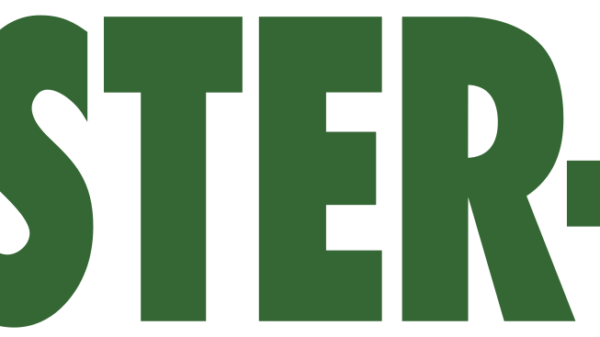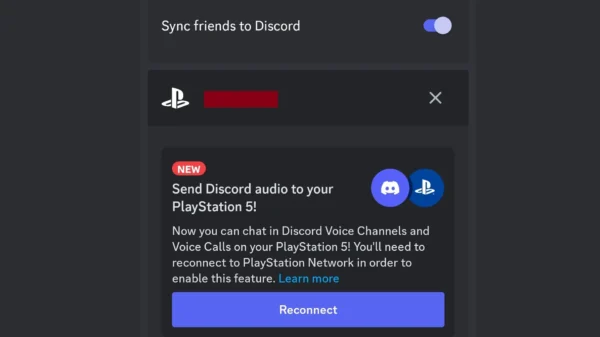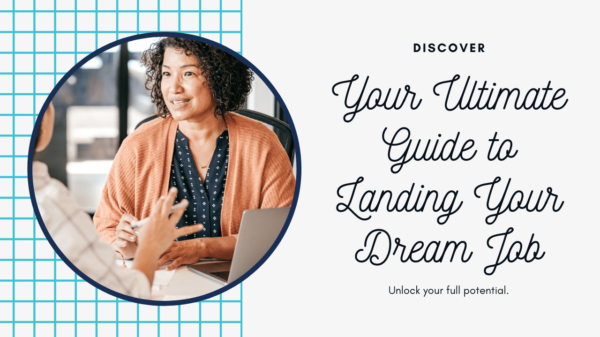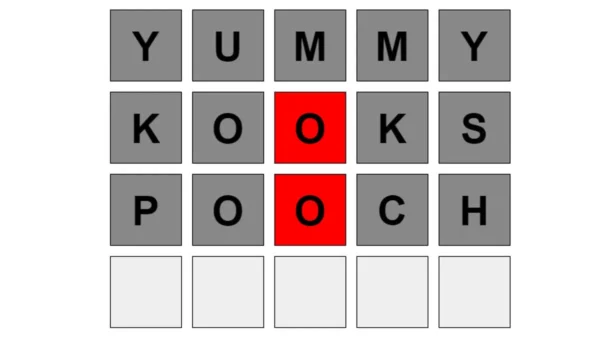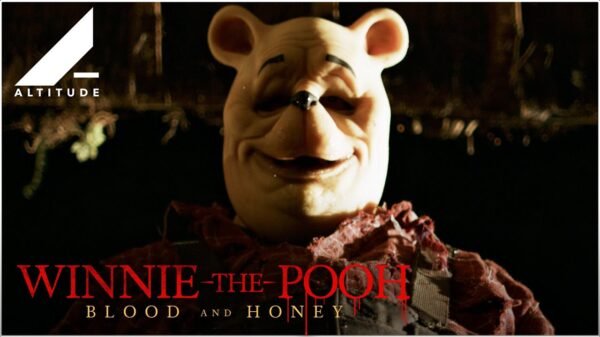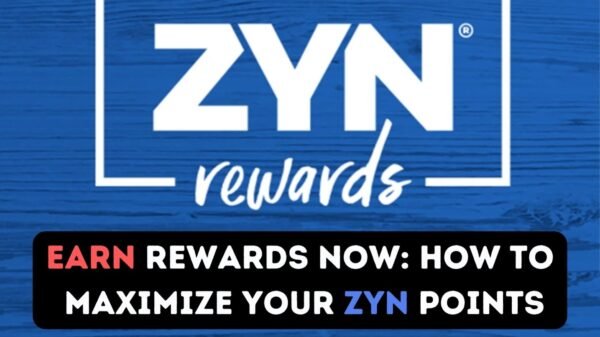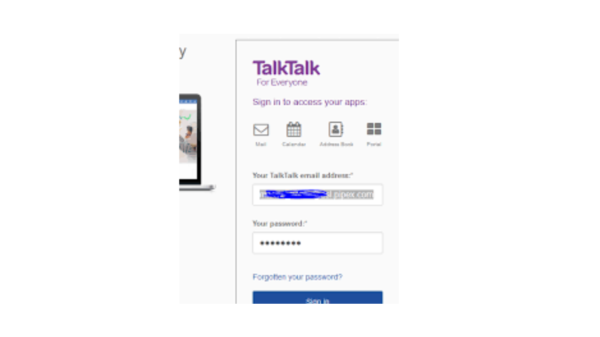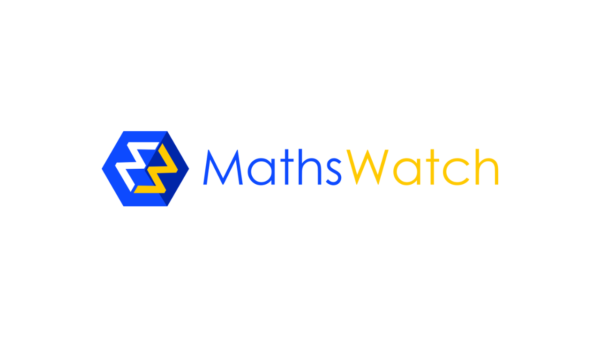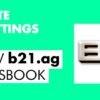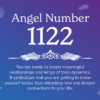In an era where technology intertwines seamlessly with daily life, the iPhone stands as a beacon of innovation and convenience. Among its myriad features designed to enhance user safety is the Emergency SOS function. This feature, while pivotal in situations of distress, might not always align with the needs or preferences of every user. For those looking to tailor their device’s settings, understanding how to turn off the SOS feature on an iPhone is essential. This comprehensive guide aims to demystify the process, ensuring that users can customize their devices to suit their individual requirements.
Understanding the SOS Feature
Before diving into the specifics of disabling the SOS function, it’s crucial to grasp what it entails and why it exists. The Emergency SOS feature on the iPhone is a safety mechanism designed to quickly and easily connect users with emergency services. When activated, it can call emergency services and send a message along with the user’s current location to emergency contacts. While its intention is to provide a lifeline in dire situations, there are circumstances where users may find it unnecessary or prefer to manage their emergency calls manually.
Reasons for Turning Off SOS
The decision to disable the Emergency SOS feature can stem from various reasons. Some users might find themselves accidentally triggering the SOS call, especially in situations where the side button might be pressed inadvertently, such as when carrying the device in a tight pocket or a bag. Others might prefer to have control over their device without the fear of making unintended emergency calls. Whatever the reason, Apple provides a way to customize this feature, aligning with its commitment to user-centric design.
Step-by-Step Guide to Disable SOS on iPhone
Turning off the SOS feature on an iPhone involves a few simple steps. It’s important to note that these instructions are based on the latest iOS version available as of my last update in April 2023. Apple frequently updates its operating systems, so the exact steps may vary slightly with future updates.
Accessing the Settings App
- Unlock your iPhone and open the Settings app. This app is typically found on the home screen and is characterized by a gear icon.
- Scroll down and select Emergency SOS. This option is usually located after the privacy and health settings.
Disabling SOS
In the Emergency SOS settings menu, you will find several options that control how the SOS feature operates.
- Auto Call: Toggle off the switch next to Auto Call. This action prevents the iPhone from automatically calling emergency services when the side button is pressed in rapid succession.
- Call with Side Button: If your device has the option to Call with Side Button, you can choose to disable it. This prevents the device from making an emergency call when the side button is pressed five times in quick succession.
Managing Countdown Sound
While in the Emergency SOS settings, you might also notice an option to manage the countdown sound. When the SOS feature is activated, the iPhone begins a loud countdown before making the emergency call. This sound can be startling or unwanted in certain situations.
- Countdown Sound: If you prefer to disable the countdown sound while still keeping the SOS feature active (but less intrusive), you can toggle off the Countdown Sound switch. This action will silence the alarm that plays during the SOS countdown, although the call to emergency services will still be made if initiated.
Additional Safety Considerations
While the focus of this guide is on disabling the SOS feature, it’s worth considering the implications of doing so. The Emergency SOS function is a critical safety feature, especially in situations where the user might not be able to dial emergency services manually. Before deciding to turn off this feature, weigh the potential safety benefits against the reasons for disabling it.
Conclusion
The iPhone’s Emergency SOS feature is a testament to Apple’s dedication to user safety. However, individual needs and preferences vary, making it essential for technology to offer customization options. Disabling the SOS feature on an iPhone is straightforward and allows users to tailor their device’s settings to their specific requirements. By following the steps outlined in this guide, users can ensure that their iPhone aligns with their personal preferences, all while considering the balance between convenience and safety.