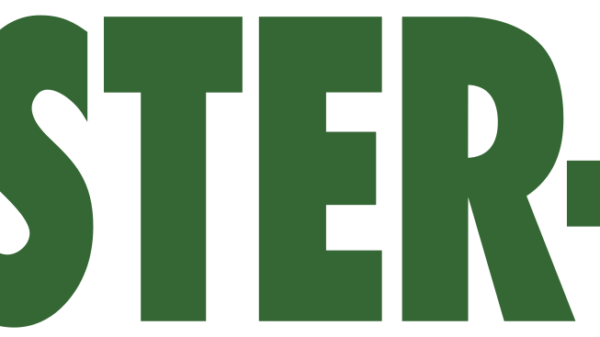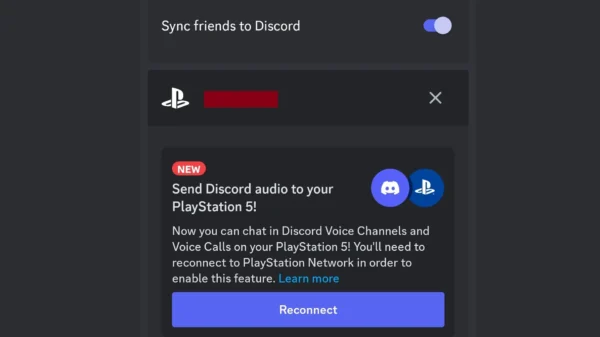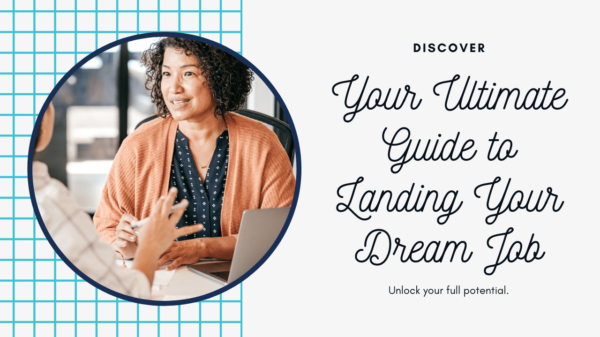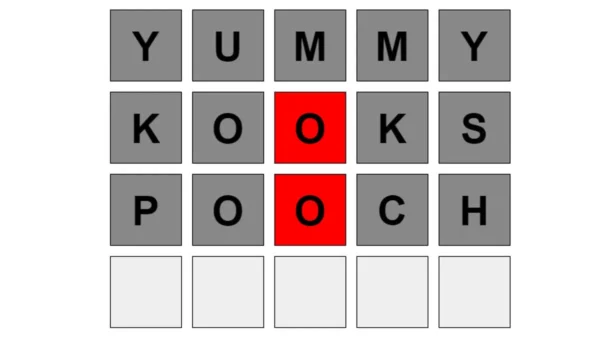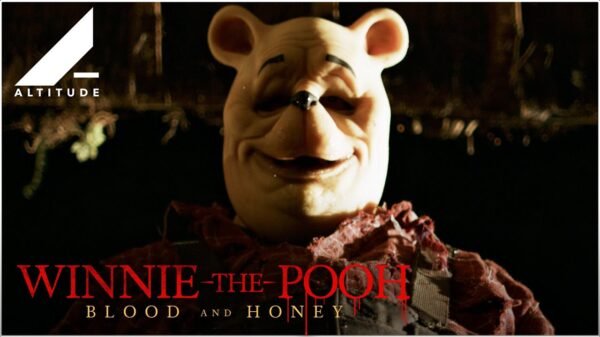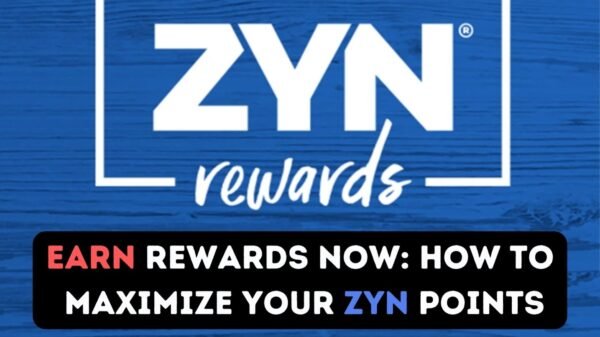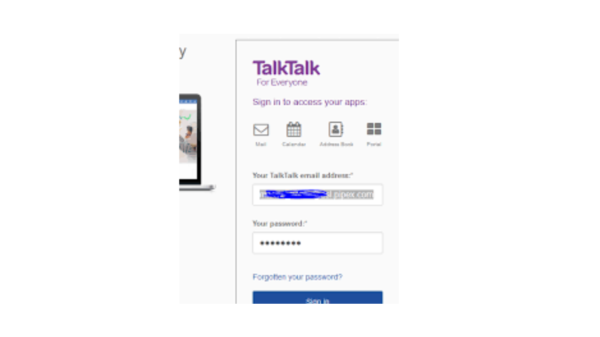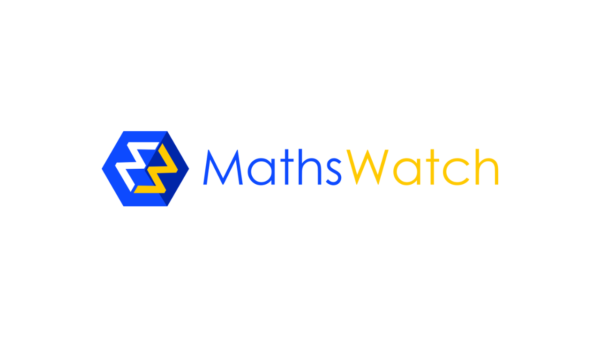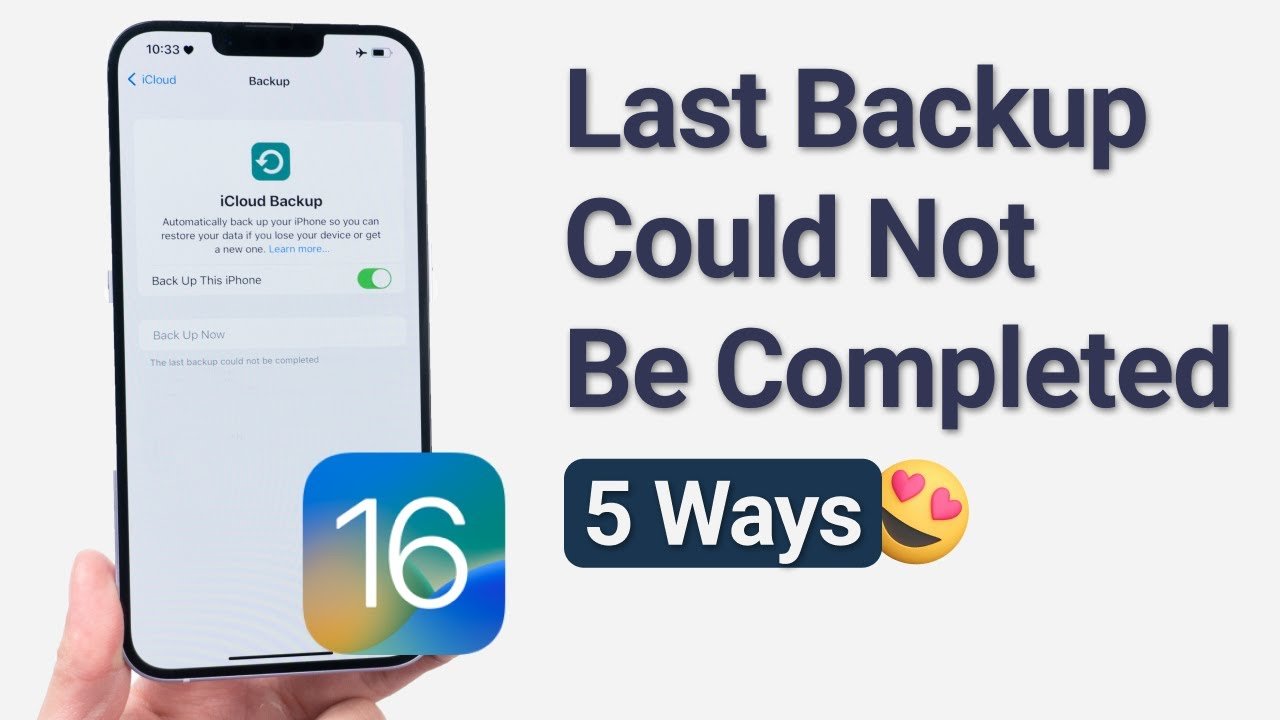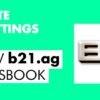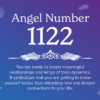In today’s digital age, our smartphones are more than just communication devices; they are repositories of our personal data, memories, and important information. Among smartphones, the iPhone stands out for its robust ecosystem, advanced features, and, importantly, its emphasis on user privacy and security. Given the value of the data stored on our iPhones, backing up this information is crucial to safeguard against data loss due to device failure, theft, or accidental deletion. This comprehensive guide will explore various methods on how to back up your iPhone, ensuring your data remains secure and easily recoverable.
Understanding the Importance of Backing Up Your iPhone
Before delving into the “how,” it’s essential to understand the “why” behind backing up your iPhone. Your device contains valuable data, including contacts, messages, photos, videos, app data, and personalized settings. Losing this information can range from being a minor inconvenience to a major issue, depending on what’s lost. Backing up your iPhone ensures that you have a copy of your data that can be restored to your device or a new one, maintaining continuity in your digital life.
iCloud Backup: The Seamless Solution
iCloud Backup is perhaps the most straightforward method to back up your iPhone, integrating seamlessly into the iOS ecosystem. It requires a Wi-Fi connection and can be set to occur automatically when your device is charging, locked, and connected to Wi-Fi. To enable iCloud Backup:
- Go to Settings and tap on your name at the top.
- Select iCloud and then iCloud Backup.
- Turn on iCloud Backup if it’s not already enabled.
iCloud offers 5 GB of free storage, but for many users, this won’t be sufficient to back up everything. You can purchase additional storage for a monthly fee, with various plans available depending on your region. iCloud Backup includes nearly all data and settings on your iPhone, but it doesn’t back up data that’s already stored in iCloud, such as Contacts, Notes, iCloud Photos, and Messages.
iTunes Backup: The Comprehensive Alternative
For users who prefer a more tangible backup solution or wish to avoid the recurring cost of iCloud storage, iTunes (or Finder on macOS Catalina and later) offers a comprehensive alternative. This method requires a computer and an appropriate cable to connect your iPhone. Here’s how to back up your iPhone using iTunes:
- Open iTunes on your computer and connect your iPhone with the cable.
- Select your device when it appears in iTunes.
- Choose ‘Back Up Now’ to start the backup process.
iTunes backups are stored on your computer and include nearly all data and settings from your iPhone. One significant advantage of iTunes backups is the option to create an encrypted backup, which secures your data and also backs up sensitive information like Health and Keychain data.
Third-Party Backup Solutions: Exploring Alternatives
Beyond Apple’s native solutions, several third-party applications offer backup capabilities. These tools can provide additional flexibility, such as selective backup options, access to specific backup contents, and storage in different locations or cloud services. However, when considering third-party solutions, it’s crucial to research and select reputable software that prioritizes data security and privacy.
Tips for Effective iPhone Backups
- Regular Backups: Ensure your iPhone is backed up regularly. Automate this process by enabling iCloud backups or setting a reminder to manually back up via iTunes.
- Monitor Storage Needs: Keep an eye on your iCloud storage or computer’s hard drive space to ensure you have enough room for your backups.
- Test Backup and Restore: Periodically, verify that your backup works by restoring it to your iPhone or another device. This test can prevent surprises when you need to rely on your backup.
- Keep Your Backup Secure: If using iTunes, consider encrypting your backup to protect personal and sensitive information.
Restoring From a Backup
Should you need to restore your iPhone from a backup, the process is straightforward. For iCloud, initiate the restore by selecting “Restore from iCloud Backup” during the iPhone setup process. For iTunes or Finder backups, connect your iPhone to the computer that contains your backup, select your device, and choose “Restore Backup.”
Conclusion
Backing up your iPhone is a critical step in securing your digital life, safeguarding against data loss, and ensuring peace of mind. Whether you choose iCloud, iTunes, or a third-party solution, the key is to find a backup strategy that fits your needs and lifestyle. By following this comprehensive guide, you can ensure that your valuable data is protected and easily recoverable, no matter what challenges may arise.
Frequently Asked Questions (FAQs) on How to Back Up Your iPhone
1. How often should I back up my iPhone?
Ideally, you should back up your iPhone regularly, depending on how frequently you update your data. If you use iCloud Backup, you can set it to automatically back up every day when connected to Wi-Fi and charging. For those using iTunes or Finder for backups, consider doing it weekly or monthly based on your data changes.
2. Is iCloud Backup secure?
Yes, iCloud Backup is secure. Apple uses end-to-end encryption to protect your data in iCloud. However, for added security, ensure your Apple ID is protected with a strong password and two-factor authentication is enabled.
3. Can I back up my iPhone without Wi-Fi?
Yes, you can back up your iPhone without Wi-Fi by using iTunes or Finder on your computer. These methods require a cable to connect your iPhone to the computer but don’t need an internet connection to back up.