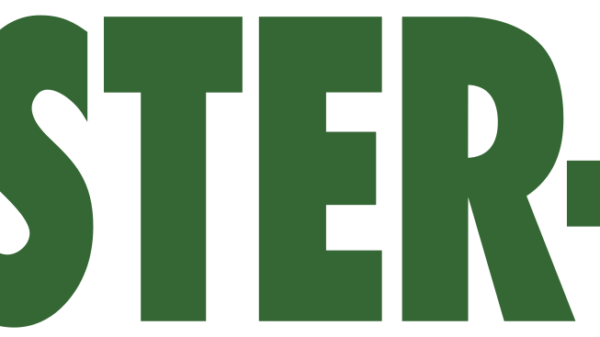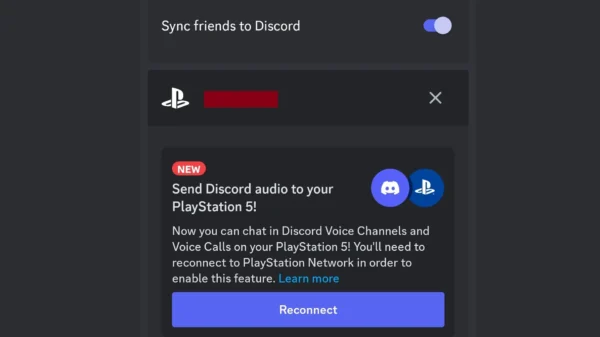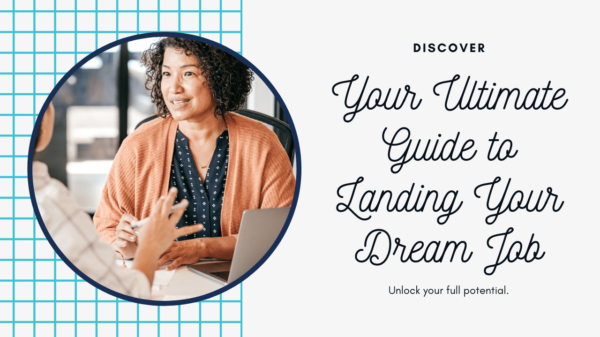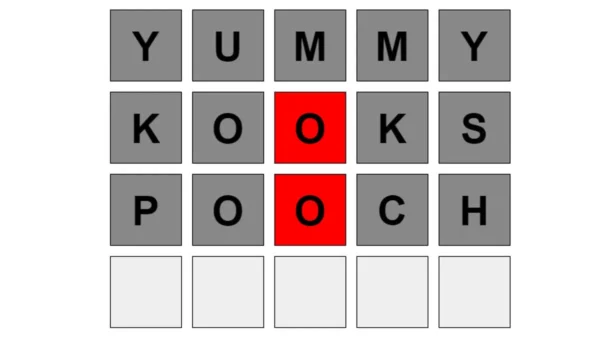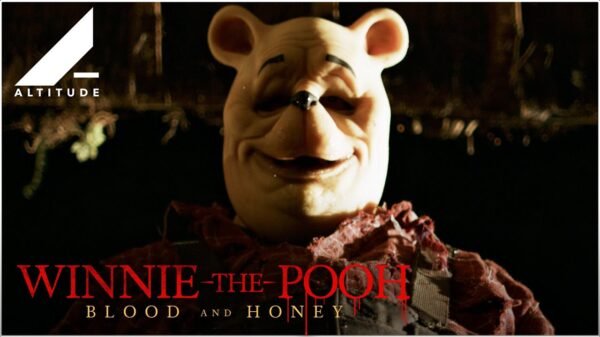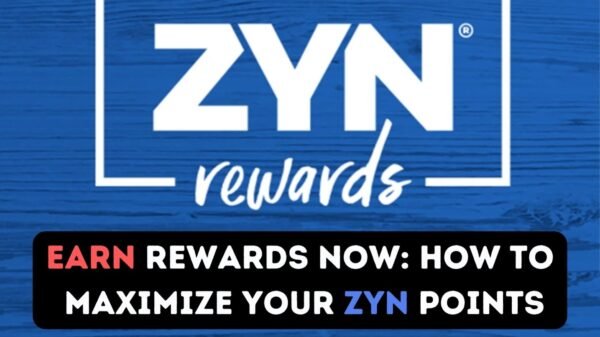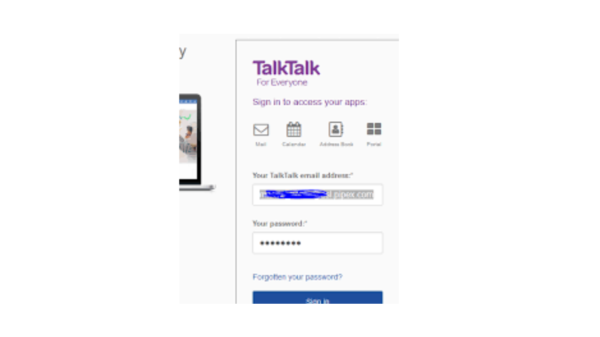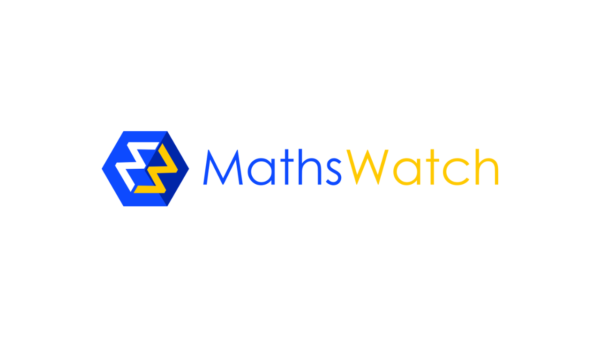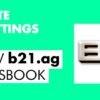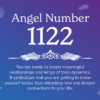In the vast ecosystem of technology, the iPhone stands as a testament to innovation, blending design with functionality. Despite its advanced features and reliability, there may come a time when your device becomes unresponsive. Whether due to a software glitch or an app malfunction, knowing how to force restart your iPhone can be a quick solution to resolve such issues. This guide will walk you through the steps to safely force restart your iPhone, ensuring you can swiftly bring your device back to optimal performance.
Understanding Force Restart
A force restart, also known as a hard reset, is a way to reboot your iPhone when it’s unresponsive, frozen, or experiencing a software glitch that prevents it from functioning normally. Unlike a regular restart, which involves turning your iPhone off and on again, a force restart does not require interaction with the touchscreen or software. It’s a more direct method that instructs the hardware to restart, bypassing the need for the software to respond.
When to Force Restart
Force restarting should be reserved for situations where your iPhone is not responding to any inputs, including touch, buttons, or other gestures. Common scenarios include:
- The screen is frozen or unresponsive.
- Apps are crashing or freezing, and you can’t navigate back to the home screen.
- The iPhone is stuck on the Apple logo during startup.
- You’re experiencing continuous restart loops.
How to Force Restart Your iPhone
The method to force restart your iPhone varies slightly depending on the model. Here’s how to do it for different iPhone models:
For iPhone 8 and Later Models (Including iPhone SE 2nd Generation)
- Quickly press and release the Volume Up button.
- Quickly press and release the Volume Down button.
- Press and hold the Side button (also known as the power button) until the Apple logo appears, then release it. The process may take about 10 seconds, so be patient and hold the button until the screen goes black and the Apple logo is displayed.
For iPhone 7 and iPhone 7 Plus
- Press and hold both the Volume Down button (on the left side of your iPhone) and the Sleep/Wake button (on the right side) at the same time.
- Keep holding both buttons until the Apple logo appears, then release them. It usually takes about 10 seconds for the restart to initiate.
For iPhone 6s, iPhone 6s Plus, and Earlier Models
- Press and hold both the Home button (below the screen) and the Top (or Side) button simultaneously.
- Continue holding both buttons until you see the Apple logo, then release them.
After the Force Restart
Once your iPhone restarts, it should return to the lock screen. From here, you can enter your passcode and resume normal use. In most cases, a force restart resolves temporary software glitches. However, if your iPhone frequently becomes unresponsive or experiences other persistent issues, it may indicate a deeper software problem or hardware issue that requires further attention.
Additional Tips
- Backup Your iPhone: Regularly back up your iPhone to iCloud or your computer to ensure your data is safe, even if you encounter issues that require a force restart or more serious interventions like a factory reset.
- Software Updates: Keeping your iPhone’s software up to date can prevent many issues that might necessitate a force restart. Software updates often include bug fixes and improvements that enhance stability.
- Consult Apple Support: If you frequently need to force restart your iPhone, or if the problem persists after the restart, consider reaching out to Apple Support for professional assistance.
Conclusion
While the iPhone is renowned for its stability and performance, no technology is immune to occasional hiccups. Knowing how to force restart your iPhone is a valuable skill that can help you quickly recover from freezes and glitches, minimizing downtime and frustration. Remember, this method is a safe and effective first step in troubleshooting your device, but it’s not a cure-all for deeper issues. Regular maintenance, such as software updates and backups, along with mindful usage, will ensure your iPhone continues to serve you well in your daily endeavors.